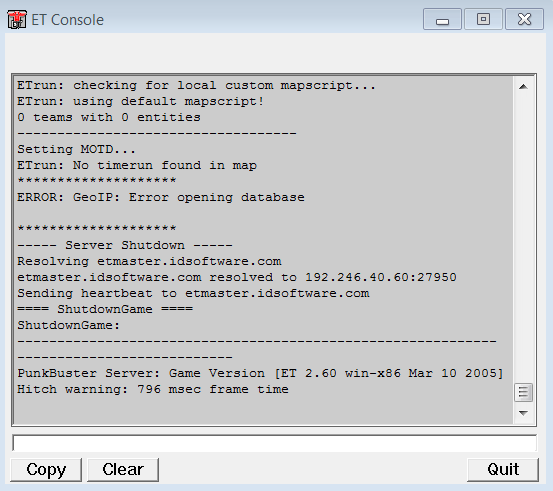Download both the server binairies and the client files (if you don't have them yet) here: viewtopic.php?f=6&t=166
Go to your Wolfenstein - Enemy Territory directory and create a new folder "etrun" and extract the client files to the newly created directory.
Inside the server binairies zip you will find 2 directorys linux and win, open the win directory and extract the contents to your etrun directory.
Your etrun directory should now look like this: Start up parameters
Right click ETDED.exe and create a new shortcut, if you are running ET 2.55 right click ET.exe and create a new shortcut (although I advise using 2.60b)
Next go to the properties of the newly created shortcut. We are going to change the target line, for instance:
Code: Select all
"C:\Program Files (x86)\Mapping - Enemy Territory\ETDED.exe" +set sv_pure 0 +set dedicated 1 +set fs_game etrun +exec etrun.cfg- sv_pure - Will ensure that clients pk3 files are the same as the servers (0 = off, 1 = on)
- dedicated - Defines what kind of server you are running (1 = LAN, 2 = Internet)
- fs_game etrun - Load the etrun mod
- exec etrun.cfg - Execute etrun.cfg
Code: Select all
"C:\Program Files (x86)\Mapping - Enemy Territory\ETDED.exe" +set sv_pure 1 +set dedicated 2 +set com_hunkmegs 192 +set fs_game etrun +net_port 27960 +set sv_punkbuster 1 +exec server.cfgConfig
Earlier we mentioned etrun.cfg or server.cfg, this is just a config file that contains more cvars to define the settings on your server. Here's a very basic example:
Code: Select all
set sv_maxclients "20" // Max people to connect
// PASSWORDS & CLIENTS
set g_password "" // set to password protect the server
set rconpassword "secretpassword" // remote console access password
set refereePassword "anothersecretpassword" // referee status password
// DL, RATE
set sv_maxRate "25000" // 10000 standard but poor for ET
set sv_dl_maxRate "42000" // increase/decerease if you have plenty/little spare bandwidth
set sv_allowDownload "0" // global toggle for both legacy download and web download
set sv_wwwDownload "0" // toggle to enable web download
set sv_wwwBaseURL "" // base URL for redirection
set sv_wwwDlDisconnected "1" // tell clients to perform their downloads while disconnected from the server
set sv_wwwFallbackURL "" // URL to send to if an http/ftp fails or is refused client side
// WATCHDOG
// in case the game dies with an ERR_DROP
// or any situation leading to server running with no map
//set com_watchdog 10 // defaults 60
set com_watchdog_cmd "map oasis" // defaults to quit
// ETRUN - PHYSICS
set physics "255" //
// ETRUN - SECURITY
set g_floodProtect "1" // 0|1: disable/enable flood protection. (Default: 1)
set g_floodThreshold "8" // limit of sent commands allowed. (Default: 8)
set g_floodWait "768" // time interval between 2 commands. (Default: 768)
set g_maxConnsPerIP "3" // maximum connections from a same IP address. (Default: 3)
set g_maxNameChanges "3" // maximum name changes allowed by map. Use -1 to disable. (Default: 3)
// ETRUN - API
set g_useAPI 0 // disable/enable use of API module. (Default: 0)
set g_APImodulePath "" // absolute path to API module. (Default: "")
// ETRUN - MAPSCRIPTS
set g_mapScriptDirectory "custommapscripts" // name of custom mapscripts directory. (Default: "custommapscripts")
// ETRUN - MISC
set g_enableMapEntities "31" // enable entities according to the given bitflagged value. (Default: 31)
set g_forceTimerReset "1" // turn off/on bypass "wait 9999" on start triggers preventing timer to reset. (Default: 1)
set g_holdDoorsOpen "1" // disable/enable doors staying open once open. (Default: 0)
set g_disableDrowning "1" // disable/enable drowning. (Default: 1)
set g_cupMode "0" // disable/enable cup mode. (Default: 0)
map oasis // a default map for the server to load on startup, otherwise clients won't be able to connect
Create a new txt file in your etmain or etrun directory, call it etrun.cfg and write your cvars inside. (Make sure the extension is .cfg NOT .cfg.txt)
Congratulations
That's it! Double click the shortcut to start your dedicated server and a W:ET console will appear. To join your server start ET.exe and type /connect 127.0.0.1 in console.
Mapping tips
If you're running a server to test your map, then at the bottom of the etrun.cfg add devmap "mapname" instead of map "mapname" to load your map when the server boots.
Then create a shortcut to ET.exe and change the target line to:
Code: Select all
"C:\Program Files (x86)\Mapping - Enemy Territory\ET.exe" +connect 127.0.0.1